Configuring auto discovery for your organization
Published on May 10th, 2022Introduction
Roadie will ingest every file called catalog-info.yaml by default without any configuration.
This document explains how to use a different file name, customize the files that Roadie automatically ingests, how to decorate entities automatically with additional metadata, and how to support multiple organizations.
Prerequisites
- You must have installed the Roadie GitHub app in your organisation as described here
- You must be an Admin of Backstage
Steps to add new auto discovery paths
- Visit the Administration > Settings page and click on GitHub under Integrations
- Scroll down to the
Automatically add and remove entities from your Catalogsection.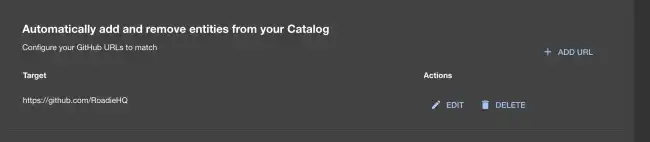
- Press the
+ ADD URLbutton. - In the input that appears enter a url that you’d like to have Roadie to listen for additions and deletions. This url accepts regex in every segment
- Press
ADD
Steps to remove auto discovery paths
- Visit the Administration > Settings page and click on GitHub under Integrations
- Scroll down to the
Automatically add and remove entities from your Catalogsection.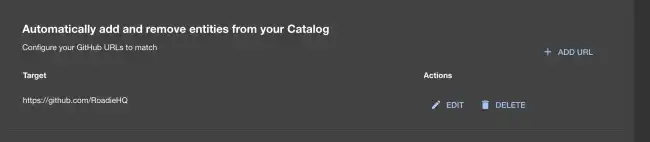
- Press the DELETE sign next to the url under the actions column.
- Press
DELETE
Example configs
Exact url
If you do not specify any wildcards it will load only the specified exact path.
https://github.com/RoadieHQ/roadie-backstage-plugins/blob/main/catalog-info.yamlIn this example, Roadie will only load a catalog-info.yaml file from the main branch when it gets added/removed from the repo roadie-backstage-plugins in the RoadieHQ organization.
Using the default branch
If you have default branch configured differently for your repos you can use the - sign as a substitution in your url and it will get replaced by your repo’s default branch.
https://github.com/RoadieHQ/roadie-backstage-plugins/blob/-/catalog-info.yamlIn this example, Roadie will only load a catalog-info.yaml file from the default branch when it gets added/removed from the repo roadie-backstage-plugins in the RoadieHQ organization.
Using wildcards
If you would like to catalog a file from all of your repos you can use the * as a wildcard in any of the segmenets.
https://github.com/RoadieHQ/*/blob/-/catalog-info.yamlIn this example, Roadie will load a catalog-info.yaml file from the default branch when it gets added/removed from any repo in the RoadieHQ organization.
Putting your catalog files inside a folder
You can specify a folder in the resource part of the URL any depth you would like. This gives the possibility to specify the following url.
https://github.com/RoadieHQ/*/blob/-/.roadie/*.yamlIn this example, Roadie will load any .yaml file inside a root level .roadie folder from the default branch when it gets added/removed from any repo in the RoadieHQ organization.
Confirming it worked
Add a Backstage component file to a repository which matches the configured discovery url. After committing it to the correct branch, you should see it almost immediately in your catalog.
Decorating Catalog Entities
You can add the primary language used by a repository as a tag or label to the Roadie Backstage entity without updating your yaml files by turning on the decoration feature in /administration/settings/catalog.
It will take approximately 10 minutes for all entities to be tagged. Similarly, when disabling this feature, it will take approximately 10 minutes for the tags to be removed.
NB: This feature only adds the tag/label in Roadie’s representation of your catalog files, and does not modify the base YAML files in your repos.