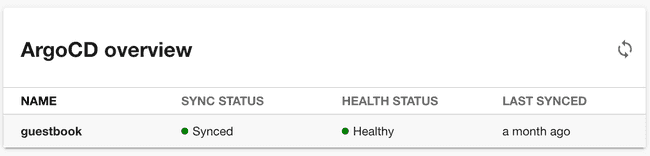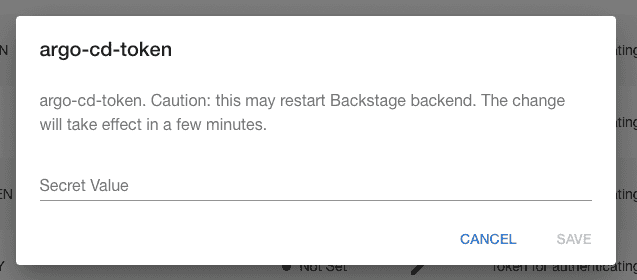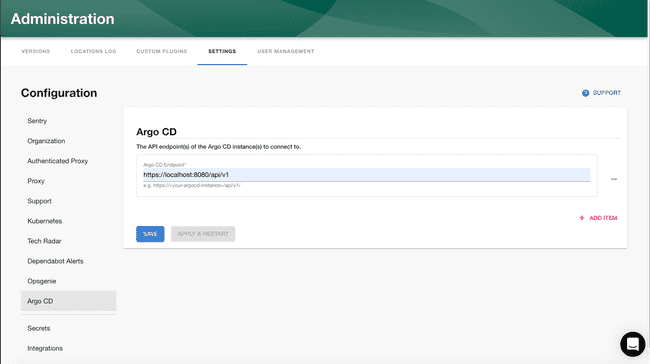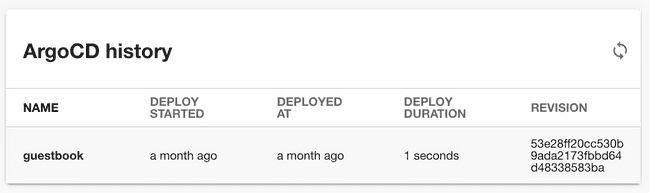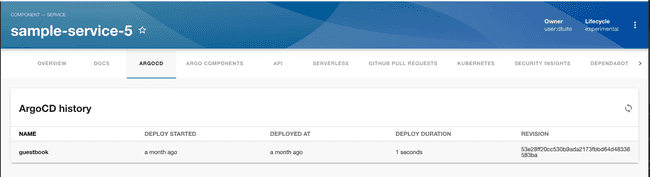Argo CD Plugin
Published on January 31st, 2022Introduction
The Argo CD plugin can present the current status of an application in your Roadie Backstage catalog.
This page explains how to configure it in Roadie Backstage.
Prerequisites
- You must be an admin in Roadie. By default, all users are admins. Learn how to designate certain users as admins here.
Step 1: Create an API token
Roadie requires an API token to be able to connect to Argo CD.
You can generate a token via the Argo CD CLI or UI.
Via the CLI run:
argocd account generate-token --account <your-account> --id <optional-id>Alternatively, visit the Argo CD UI at /settings/accounts/<your-account> click “Generate New” in the “Tokens” section.
Step 2: Store the API token in Roadie
Visit the Roadie Secrets page (show me how) and enter the token into the argo-cd-token secret.
Step 3: Configure Roadie with your Argo CD endpoint
Enter your Argo CD server API endpoint into Roadie.
- Click “Administration” in the sidebar, then “Settings” in the tabs.
- Find “Argo CD” in the Configuration sidebar.
- Enter your Argo CD server API endpoint click “Save” then “Apply & Restart”.
Step 4: Add the UI elements
The Argo CD plugin provides two type of UI elements.
The EntityArgoCDOverviewCard presents the current status of an application:
The EntityArgoCDHistoryCard displays the deployment history of an appliction:
Both can be added to component dashboards.
The EntityArgoCDContent displays similar information to the history card and can be added as a tab to component layouts.
Step 5: Add annotations
Add one of the following annotations to the yaml config file of a component
metadata:
annotations:
argocd/app-name: <your-app-name>metadata:
annotations:
argocd/app-selector: <app-selector>Multiple Argo CD Instances
If you require integrating with multiple Argo CD servers contact Roadie via the in-app chat widget and we will enable it for you.