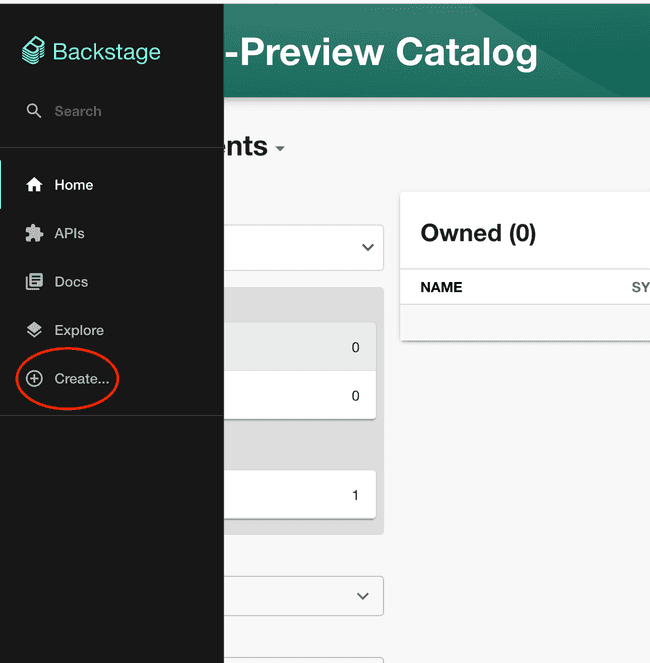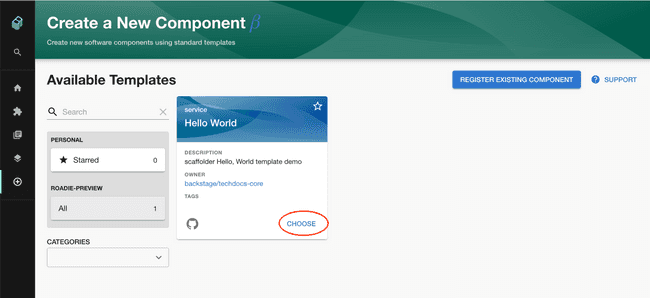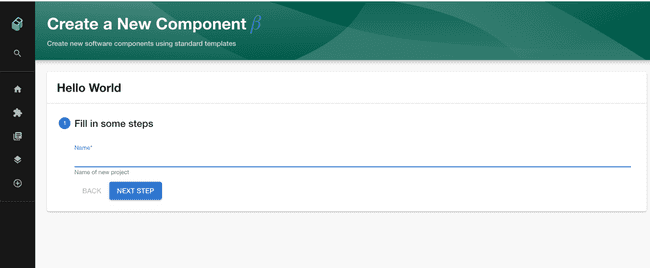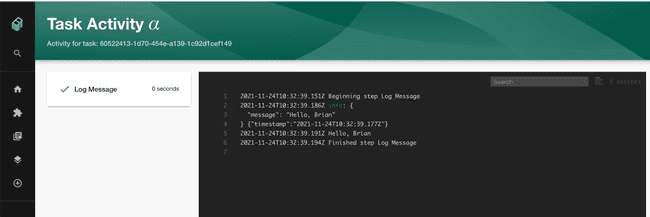Scaffolding Components in Backstage
Published on November 24th, 2021Introduction
This tutorial will show you how to create a basic scaffolder template in Backstage.
You can find detailed docs on writing scaffolder templates here.
The Roadie Backstage scaffolder is a feature that allows you to define software templates to create new software projects, update existing ones or simply perform repeated tasks in a consistent manner.
Scaffolder templates are defined in YAML files and loaded into the Backstage catalog in the same way that other entities are loaded into Backstage. A template contains one or more steps which run sequentially during execution.
A Scaffolder template is then run on demand by the users of Backstage to execute the software template.
Prerequisite
You must have installed the Github App in order to use the scaffolder. If you have not done this you can find the steps to do this here.
Steps
You can either follow the text or the video, or both.
Step One. Enable and set up the scaffolder
Visit the Administration > Settings > Scaffolder and make sure the enabled check box is selected, press save and apply and restart.
Optionally you can also use the grouping functionality of Scaffolder templates from these settings. The scaffolder templates are grouped together if they contain tags defined in this section of settings.
Step Two. Create a template.yaml file in a repository
You can either create the following file in your own repository or use the public example we prepared.
Expand here to see an example template.yaml
apiVersion: scaffolder.backstage.io/v1beta3
kind: Template
# some metadata about the template itself
metadata:
name: hello-world
title: Hello World
description: scaffolder Hello, World template demo
spec:
owner: backstage/techdocs-core
type: service
parameters:
- title: Fill in some steps
required:
- name
properties:
name:
title: Name
type: string
description: Name of new project
ui:autofocus: true
ui:options:
rows: 5
# here's the steps that are executed in series in the scaffolder backend
steps:
- id: log-message
name: Log Message
action: debug:log
input:
message: "Hello, ${{ parameters.name }}"Step Three. Import the template.yaml file into backstage
Click the “Create…” button in the Backstage menu.
In the “Create a New Component” page, click the “Register Existing Component” button
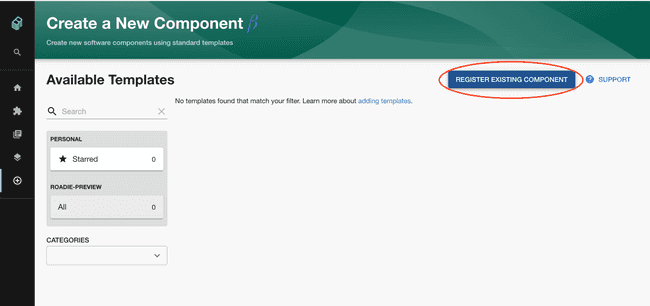
Enter the URL of the template that you created in Step Two.
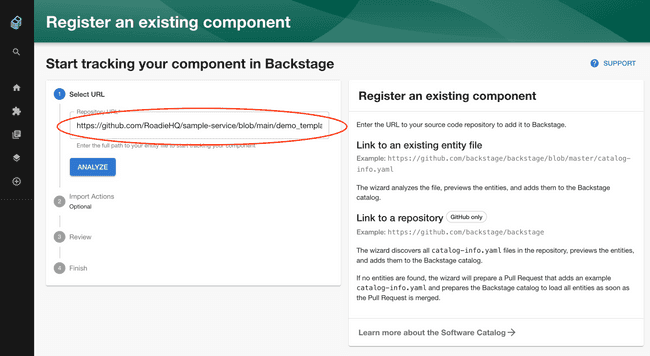
Click Analyze, and Import.
Step Four. Run the template
Visit the “Create a New Component” page again by clicking the “Create…” menu item.
You should see the template that you have just imported. Click the choose button.
Enter a the required parameters and click “Next Step” and then “Create”
After a couple of seconds you should see the “Task Activity” page with the output of the task.
What Next?
You can see the full list of Scaffolder Tasks that we support at Roadie by visiting https://<tenant-name>.roadie.so/create/actions
You can find detailed docs on writing scaffolder templates here.