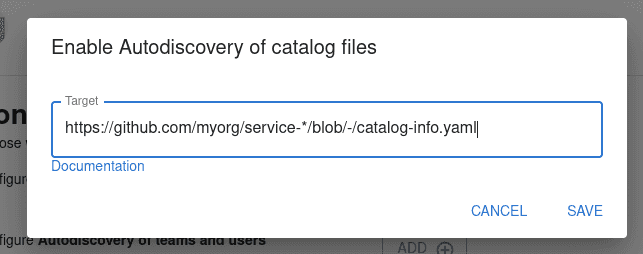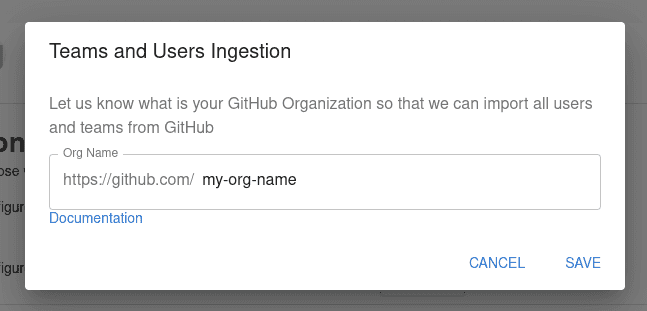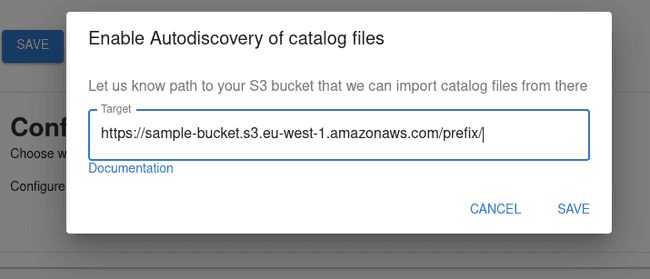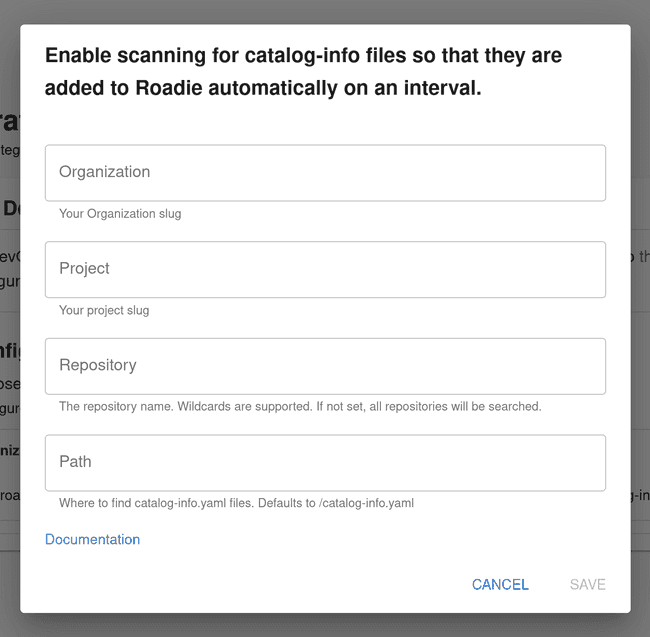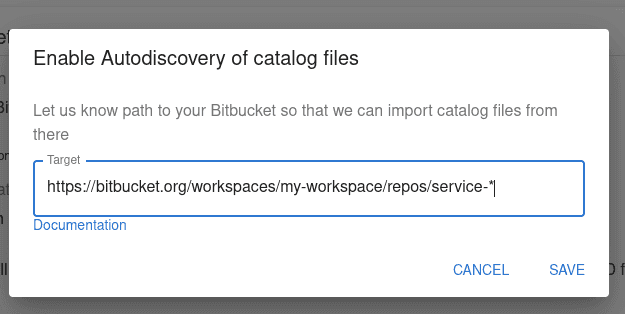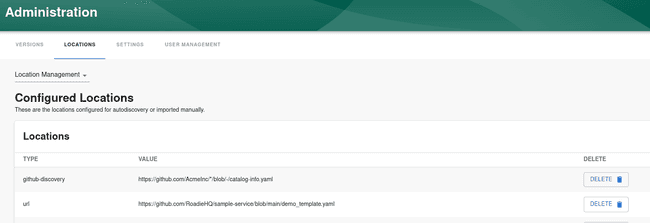Managing locations and autodiscovery
Published on May 23rd, 2021Introduction
The Backstage catalog uses location entities to point to external sources which define entities. Roadie will update your entities in Backstage whenever one of the repositories defined in a location is updated.
Autodiscovery is the mechanism to define patterns pointing to filenames in URLs that should be queried for entity files.
For more information about locations and troubleshooting Catalog ingestion issues you can take a look at the catalog troubleshooting documentation
Setting up autodiscovery
Roadie supports autodiscovery for integrations configured in the application. The configuration of an autodiscovery entry can be done at the same time as integration is configured to start automatic polling of entities. You can navigate to https://<your-tenant>.roadie.so/administration/settings/ to find configuration options for each supported autodiscovery target
GitHub Autodiscovery and Organization Autodiscovery
GitHub integration for Roadie provides two autodiscovery targets, entities and teams/groups.
The GitHub autodiscovery integration can be configured to automatically discover catalog entities from a provided configured path pointing to GitHub.
More information about possible patterns and examples of URLs can be found from the Backstage GitHub Discovery documentation.
The GitHub organization integration provides the possibility to automatically import GitHub users and teams/groups from an organization. You can configure this discovery type by providing the name of the GitHub organization. Note that the GitHub app needs to be installed for that organization and needs to have permissions to access user info.
AWS S3 Autodiscovery
AWS S3 autodiscovery can be configured to download catalog files from an S3 bucket. For this to be functionality the integration configuration for AWS S3 must be done. S3 autodiscovery does not support wildcard path, it must point to a specific prefix of an S3 bucket.
Azure DevOps
Azure DevOps autodiscovery can be configured to download catalog files from Azure DevOps SCM. For this to be functionality the integration configuration for Azure Devops must be done.
Bitbucket Autodiscovery
Bitbucket autodiscovery works similarly to GitHub discovery. It can be configured to use glob patterns to find individual files with a specific file name pattern. To get a working autodiscovery with Bitbucket, a configuration of Bitbucket Integration must be defined. Documentation on how to set up the integration can be found from here.
Roadie currently uses BitbucketDiscoveryProcessor for BitBucket discovery. This expects the autodiscovery information encoded in a url. The following describes the url format for BitBucket Cloud (reproduced from Backstage.io):
- The base URL for Bitbucket,
https://bitbucket.org - The workspace name to scan (following the
workspaces/path part), which must match a workspace accessible with the username of your integration. - (Optional) The project key to scan (following the
projects/path part), which accepts * wildcard tokens. If omitted, repositories from all projects in the workspace are included. - (Optional) The repository blob to scan (following the
repos/path part), which accepts * wildcard tokens. If omitted, all repositories in the workspace are included. - (Optional) The
catalogPathquery argument to specify the location within each repository to find the catalog YAML file. This will usually be/catalog-info.yamlor a similar variation for catalog files stored in the root directory of each repository. If omitted, the default valuecatalog-info.yamlwill be used. - (Optional) The
qquery argument to be passed through to Bitbucket for filtering results via the API. This is the most flexible option and will reduce the amount of API calls if you have a large workspace. See here for the specification for the query argument (will be passed as theqquery parameter). - (Optional) The
search=truequery argument to activate the mode utilizing code search.- Is mutually exclusive to the
qquery argument. - Allows providing values at
catalogPathfor finding catalog files as allowed by thepathfilter/modifier at Bitbucket Cloud’s code search.catalogPath=/catalog-info.yamlcatalogPath=catalog-info.yaml(anywhere in the repository)catalogPath=/path/catalog-info.yamlcatalogPath=path/catalog-info.yamlcatalogPath=/path/*/catalog-info.yamlcatalogPath=path/*/catalog-info.yaml
- Supports multiple catalog files per repository depending on the
catalogPathvalue. - Registers
Locationentities for existing files only vs all matching repositories.
- Is mutually exclusive to the
Examples:
https://bitbucket.org/workspaces/my-workspace/projects/my-projectwill find all repositories in themy-projectproject in themy-workspaceworkspace.https://bitbucket.org/workspaces/my-workspace/repos/service-*will find all repositories starting withservice-in themy-workspaceworkspace.https://bitbucket.org/workspaces/my-workspace/projects/apis-*/repos/service-*will find all repositories starting withservice-, in all projects starting withapis-in themy-workspaceworkspace.https://bitbucket.org/workspaces/my-workspace?q=project.key ~ "my-project"will find all repositories in a project containingmy-projectin its key.https://bitbucket.org/workspaces/my-workspace?catalogPath=my/nested/path/catalog.yamlwill find all repositories in themy-workspaceworkspace and use the catalog file atmy/nested/path/catalog.yaml.https://bitbucket.org/workspaces/my-workspace?search=true&catalogPath=/catalog.yamlwill find allcatalog.yamlfiles located in the root of repositories in the workspacemy-workspace.https://bitbucket.org/workspaces/my-workspace?search=true&catalogPath=catalog.yamlwill find allcatalog.yamlfiles located anywhere within repositories in the workspacemy-workspace.https://bitbucket.org/workspaces/my-workspace?search=true&catalogPath=/my/nested/path/catalog.yamlwill find allcatalog.yamlfiles located within the directory/my/nested/path/within repositories in the workspacemy-workspace.https://bitbucket.org/workspaces/my-workspace?search=true&catalogPath=my/nested/path/catalog.yamlwill find allcatalog.yamlfiles located within the directorymy/nested/path/located anywhere within repositories in the workspacemy-workspace.https://bitbucket.org/workspaces/my-workspace?search=true&catalogPath=/my/*/path/catalog.yamlwill find allcatalog.yamlfiles located within a directorypath/located within any (recursive) directory within the directorymy/in the root of repositories in the workspacemy-workspace(/my/nested/path/catalog.yaml,/my/very/nested/path/catalog.yaml, …).https://bitbucket.org/workspaces/my-workspace/projects/apis-*/repos/service-*?search=true&catalogPath=catalog.yamlwill find allcatalog.yamlfiles located anywhere within repositories starting withservice-in projects starting withapi-in the workspacemy-workspace.
The format is slightly different for BitBucket server. The url is composed of four parts (From Backstage.io):
- The base instance URL,
https://bitbucket.mycompany.comin this case - The project key to scan, which accepts * wildcard tokens. This can simply be
*to scan repositories from all projects. This example only scans for repositories in themy-projectproject. - The repository blob to scan, which accepts * wildcard tokens. This can simply
be
*to scan all repositories in the project. This example only looks for repositories prefixed withservice-. - The path within each repository to find the catalog YAML file. This will
usually be
/catalog-info.yamlor a similar variation for catalog files stored in the root directory of each repository. If omitted, the default valuecatalog-info.yamlwill be used. E.g. given thatmy-projectandservice-aexists,https://bitbucket.mycompany.com/projects/my-project/repos/service-*/will result in:https://bitbucket.mycompany.com/projects/my-project/repos/service-a/catalog-info.yaml.
Managing Locations
A list of all configured locations is located in URL https://<your-tenant>.roadie.so/administration/locations/management.
The list contains an entry for all locations added as an autodiscovery configuration within each integration, as well as locations imported using the Catalog Import functionality within https://<your-tenant>.roadie.so/catalog-import.
Note that deleting a location via the administration UI (either at the location management page or at the individual integration page) does not automatically remove individual entities that have been found from that location. If the desired effect is to remove all items from a particular location, it is better to find that location via the catalog and unregister it from there.