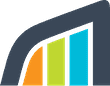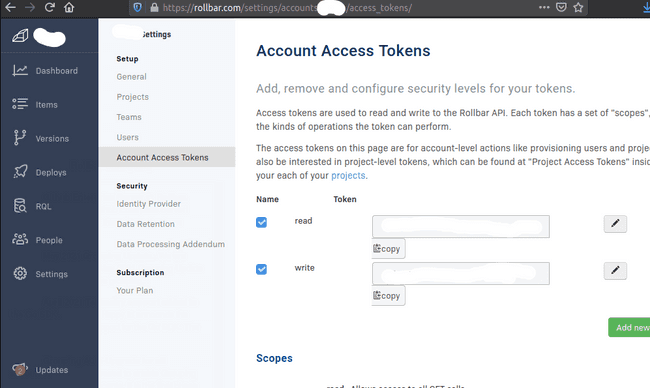Ensure you have the Rollbar Backend plugin installed. See the notes below to learn how to add a Rollbar API token to Backstage.
Add Rollbar configuration to your Backstage app
# app.config.yaml
rollbar:
organization: organization-name
# used by rollbar-backend
accountToken: ${ROLLBAR_ACCOUNT_TOKEN}Install the plugin in your Backstage instance
yarn add @backstage/plugin-rollbarAdd the plugin to the list of plugins
// packages/app/src/plugins.ts
export { rollbarPlugin } from '@backstage/plugin-rollbar';Add the plugin to your Backstage instance.
// packages/app/src/components/catalog/EntityPage.tsx
import { EntityRollbarContent } from '@backstage/plugin-rollbar';
const serviceEntityPage = (
<EntityLayout>
...
<EntityLayout.Route path="/rollbar" title="Rollbar">
<EntityRollbarContent />
</EntityLayout.Route>
...
</EntityLayout>
);Annotate entities with the rollbar project slug
# catalog-info.yaml
metadata:
annotations:
rollbar.com/project-slug: organization-name/project-nameFound a mistake? Update these instructions.
Don't want to spend your time installing and manually upgrading each Backstage plugin?
How it looks
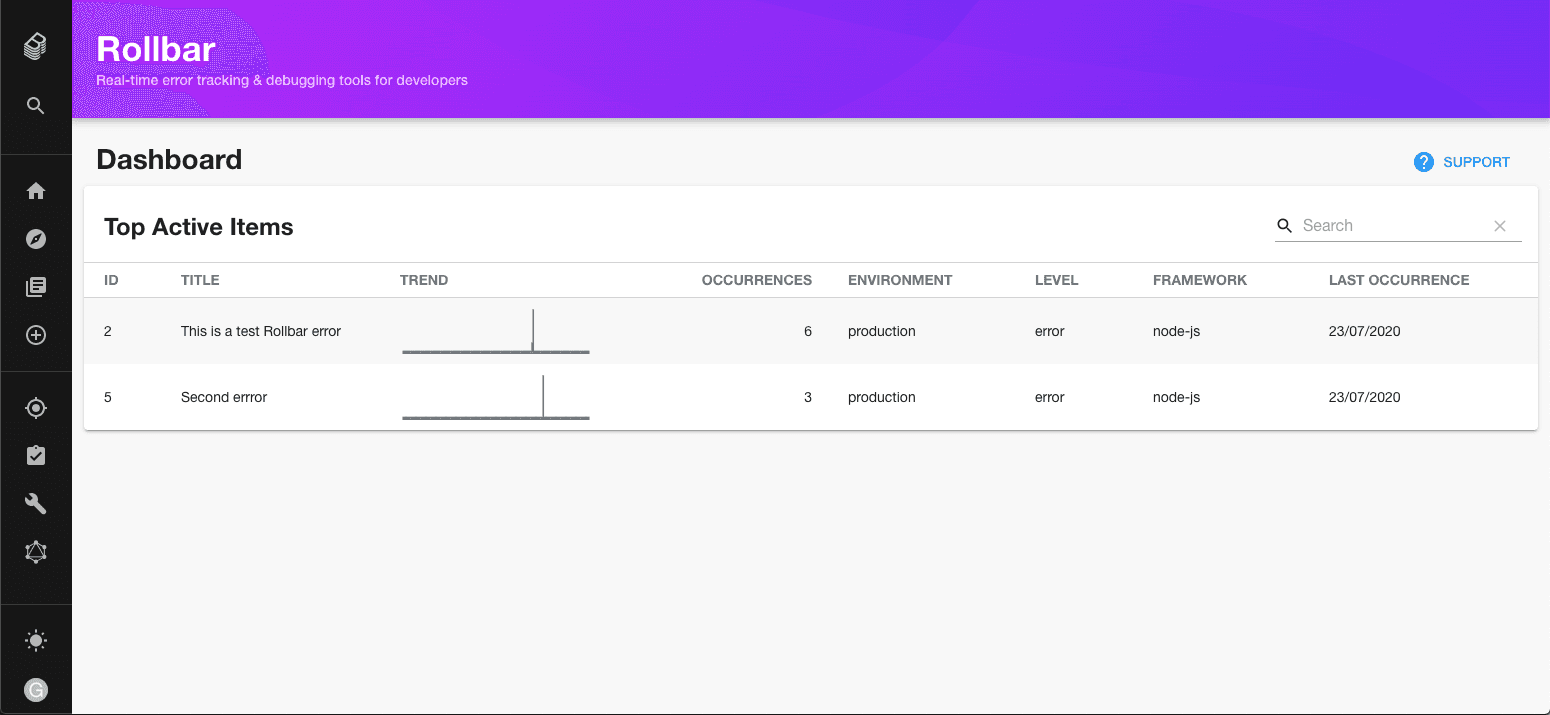
Things to know
Become a Backstage expert
To get the latest news, deep dives into Backstage features, and a roundup of recent open-source action, sign up for Roadie's Backstage Weekly. See recent editions.